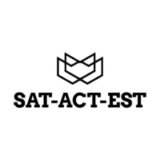🧮 How to Use the Desmos Calculator on the Digital SAT
The Digital SAT, redesigned by the College Board, introduced a major innovation — a built-in Desmos graphing calculator. Instead of bringing a handheld calculator, every student now has access to Desmos directly inside the testing platform.
If you’re aiming for a high math score, mastering Desmos is essential. In this guide, you’ll learn what it is, how to access it, and the best strategies to use it effectively during your test.
💡 What Is the Desmos Calculator?
Desmos is an advanced graphing and scientific calculator that performs almost every mathematical function you’ll encounter on the SAT. It’s built into the Bluebook™ testing app, meaning you can access it anytime during the calculator-allowed Math module.
Key Functions:
- Graph linear, quadratic, and exponential equations
- Find intersections, intercepts, and vertex points
- Create tables and evaluate functions
- Shade inequalities and visualize systems
- Perform arithmetic and trigonometric calculations
⚙️ How to Access Desmos During the SAT
When you take the Digital SAT, Desmos is already built into the test platform.
Here’s how to open it:
- Click the calculator icon at the top-right corner of the screen during the math section.
- The Desmos window will appear alongside your question.
- You can type equations, use the on-screen keypad, or click graph features.
- Your work in Desmos resets after each question, so double-check before moving on.
💡 Tip: Practice beforehand on the official site: Desmos.com. The layout is almost identical to the SAT version.
🎯 Top Desmos Features That Help You Score Higher
1. Graphing Equations Quickly
Type y = 2x + 3 or y = x² - 4x + 3 to visualize equations instantly. You can find intersections to solve systems or roots of quadratics without long calculations.
2. Finding Intercepts and Intersections
Click on the graph to see coordinates. This helps solve equations or verify your solutions quickly.
3. Using Tables
Add a table to test input-output values, which is useful for function problems and exponential growth questions.
4. Working with Inequalities
Enter inequalities such as y < 2x + 1 or y ≥ -x + 4 to visualize shaded regions — perfect for solving inequalities graphically.
5. Zoom, Trace, and Analyze
You can zoom in/out and trace curves to find critical points. It’s particularly helpful for geometry or function behavior questions.
🧠 Best Strategies for Using Desmos on the SAT
- Visualize instead of solving manually: Graph equations to confirm solutions fast.
- Check your algebra: Graph your rearranged form to see if it matches the original equation.
- Translate word problems: Turn word scenarios (like distance-time or cost-profit) into equations and visualize them.
- Balance speed and logic: Don’t overuse the graph; some questions are faster by reasoning.
- Practice with mock tests: Use Desmos-enabled practice at SAT-ACT-EST.com to simulate real test conditions.
⚠️ Common Mistakes to Avoid
- Forgetting that Desmos doesn’t save your work between questions.
- Spending too much time adjusting graph scales.
- Confusing decimals and fractions when answers require exact forms.
- Ignoring logical reasoning and relying only on the graph view.
📈 Why You Should Practice with Desmos Before Test Day
Students who practice Desmos before the exam report higher speed and accuracy on the math module. Using it correctly can save up to 5–7 minutes per section — time you can use to double-check answers.
👉 Practice free Desmos-based SAT math tests here:
🔗 Digital SAT Practice Tests — SAT-ACT-EST.com
🏁 Final Thoughts
The Desmos calculator is one of the most valuable tools in the new Digital SAT era. It doesn’t just simplify math — it helps you visualize problems, confirm answers, and avoid mistakes.
Start integrating Desmos into your daily practice sessions now, and you’ll walk into test day confident, efficient, and ready to score high.
Practice Digital SAT
Find us on Facebook